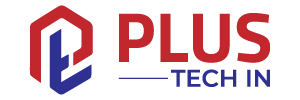A message stating “Connection problem or invalid MMI code” can be frustrating for Android users. When the invalid MMI code message appears, you won’t be able to make calls or send texts until the issue is resolved. It can happen for a variety of reasons.
There are several ways to potentially fix the Android “Connection problem or invalid MMI code” error. Below are some options that you can try. In the event that one process fails to resolve the problem, move on to the next.
Table of Contents
What is an MMI Code?
It can be difficult to identify the purpose of each code and number on any SIM-compatible device. With an MMI code (Man-Machine Interface code), users can enable or disable different star code functions (*#06# to reveal IMEI, for example).
Your phone may display the “Connection problem or invalid MMI code” error message for several reasons. There are usually issues with the carrier provider or with SIM authentication on the smartphone. It is quite common for phones with dual-SIM capabilities to experience this error, but it does occur on other phones as well.
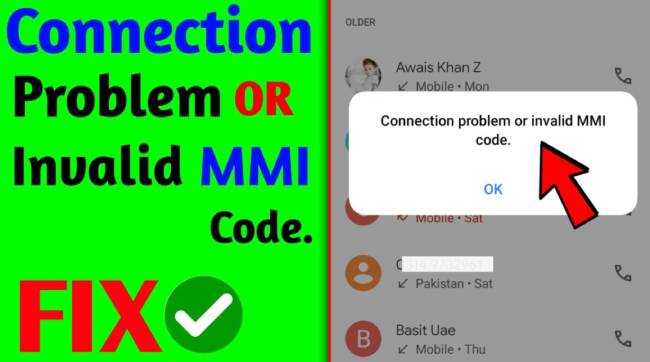
Ways to Fix the MMI Code Error
There are several methods for fixing the “Connection problem or invalid MMI code” on an Android device. From the simplest to the most complicated, we’ll cover them all.
1. Restart the Android Device
Restarting the smartphone is the first step to fixing an invalid MMI code.
- Press the Power and Home buttons simultaneously until the phone turns off and vibrates; wait until it restarts.
- Alternately, hold down the Power Button until the Shutdown options menu appears, then select Restart.
2. Run Your Device in Safe Mode
A third-party application may be interfering with your connection and causing an MMI error. It’s easy to rule this out, fortunately. Here’s what you need to do:
- Start your phone in Safe Mode. You can do this by holding down the power button (button combination) on your Android device. Press and hold the Power icon for a few seconds.
- From the menu that appears, select Safe Mode.
- Try using your phone in Safe Mode for a while to see if the MMI error occurs.
Your phone may not throw any error codes if third-party software interferes with your network. It’s time to start removing third-party apps. Identify the applications you installed around the time the error started appearing.
If you follow the Settings>Apps path, scroll down and uninstall any apps you think are to blame. If the error persists, power your phone out of Safe Mode. Do this until the MMI code stops appearing.
3. Use Airplane Mode
Airplane Mode has been successful in resolving MMI code errors for some users.
- Turn on Airplane Mode in Settings.
- Turn off Airplane Mode after waiting about 10-30 seconds.
The MMI Code error may be caused by weak signal strength, so performing this can resolve the issue.
4. Reset Your Network Settings
MMI errors indicate problems with your device’s cellular connection, so the next logical step is to reset your Network Settings. There may have been a glitch in the system or your network settings have not been updated properly. Resetting your network will clear any error codes and give you a fresh start. Here’s what you need to do:
- Open the Settings app on your Android device. Select General Management.
Step 2 can also be skipped by typing ‘Reset’ in the search icon. - Tap Reset at the bottom of the page.
- Reset the network settings by tapping Reset Network Settings.
- Reset settings by tapping Reset settings. Restart your phone.
The error should disappear after your phone restarts.
5. Modify the Prefix Code
A comma can also be added at the end of the Prefix code to fix the Connection Problem or Invalid MMI Code on an Android smartphone. By adding a comma, an operation is forced to execute and errors are overlooked.
The prefix code can be modified in two different ways.
- If the Prefix code is (*2904*7#), add a comma at the end, like this (*2904*7#,).
- The + symbol can be used after like this (+2904*7#).
6. Activating Radio and Turning on IMS over SMS
- To dial, go to the dial pad.
- Note: No need to press the send button, it will appear in the “Service mode” automatically.
- Activate the Service mode.
- Choose either Device information or Phone information.
- Run the Ping test by selecting it.
- The Galaxy will restart once you click the Turn Radio Off button.
- Reboot by selecting it.
Frequently Asked Questions
I hope your MMI error has been resolved by now. Keep reading if you still have questions.
If you’ve tried all the fixes above and the error persists, you may need to contact your cell phone carrier. An OTA (over-the-air activation) can be resent or a new SIM may be recommended.
Android MMI Code Error Resolved
You can resolve the MMI error on your phone using a few methods/options, some of which are more involved than others. Most MMI errors occur on dual-SIM phones, but they can also occur on phones with one SIM due to weak signals or tower network issues. In the event that none of the above solutions work for you, contact your service provider.