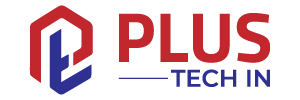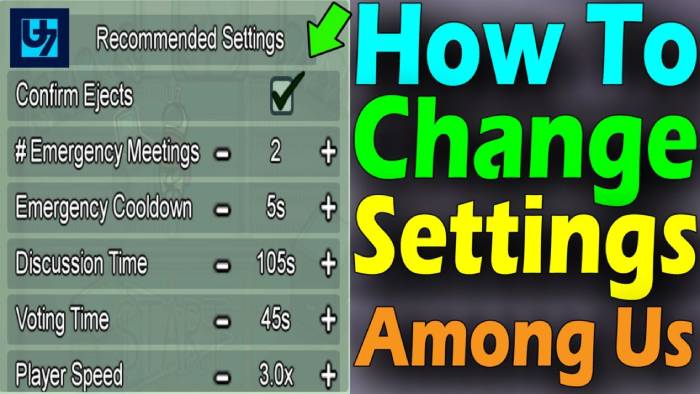Among Us was released a couple of years ago, but it has grown in popularity thanks in part to Twitch streamers. The high-drama intensity of this social mystery game captivated players from all walks of life.
When playing the game, most players use the default settings.
If you want to play a more challenging game or reduce the difficulty for new Crew members, you’ll have to tweak your default settings.
Learn where to find game settings for Among Us and what each setting affects by reading on.
Table of Contents
Customizing Your Among Us Game Using Settings
Chances are you’ve already seen this menu if you’ve changed your avatar. However, most players never go beyond the obvious cosmetic changes. The game can be tailored to make it as difficult or as easy as you like.
Getting to the Settings Menu
You can easily access the Settings menu by navigating to it. If this is your first time opening the settings menu, or if you need a refresher, follow the steps below.
- The game will be launched.
- Organize a local or online game. If you are the host, you can only change the game settings.
- The next screen depends on whether you are hosting a game locally or online. The moment you choose to host a local game, you are whisked away to your private room’s lobby.
If you’re hosting an online game, you’ll see a preliminary settings menu. To head to your lobby, select any settings and click “Confirm”. - Once you’re in the ship’s lobby, look around for the laptop. In the lower-right corner of the screen, you’ll see an “Customize” icon when you’re within range. The customization menu can be accessed by clicking or tapping on this button.
- You may be familiar with the first four tabs if you have customized your avatar before. There are tabs for customizing your skin, hat, pet, and color. There is one tab you don’t want, however, and that is the “Game” tab. The game customization options can be accessed by clicking or tapping this tab.
- For the changes to take effect, exit the menu after changing the settings as little or as much as you wish.
- The game will begin.
An Overview of the Game Settings
Make sure you understand what each game setting does before you start playing around with them. Below is a quick overview of the different game customization settings you’ll find in the menu:
- Vision (Crewmate, Imposter)
“Crewmate Vision” and “Imposter Vision” refer to how much either can see around the ship. Imposters usually have a larger field than Crewmates, but you can adjust that. - Kill Distance/Cooldown
Is it important for your Imposters to get close enough to kill your Crewmates? Would you like Imposters to wait a certain amount of time before making their next kill? To make the game more interesting, these settings control kill distance and cooldown time between kills.
When you have many players in one game, you’ll want a higher Kill Cooldown to keep the game interesting. - Number of Tasks (Short, Long, Common)
There is not a lot of explanation needed for this setting. By setting the number of common, short, and long tasks per game, you can limit or extend the opportunity for Imposters to kill or sabotage equipment. - Visual Tasks
Players can watch someone perform a task by toggling “Visual Tasks” on or off. Some crewmates may want this toggled “on” to confirm certain players aren’t imposters. - Player Speed
The speed at which each player traverses the map is another self-explanatory setting. Setting a high player speed may allow the Crew to fix sabotage faster, but it also allows Imposters to move around more quickly. - Number of Emergency Meetings/Cooldown
The setting allows for a certain number of emergency meetings per game. In the event that you allow more than one meeting per game, the “Emergency Cooldown” setting gives you a buffer so that players can’t have one meeting on top of another. - Discussion Time
It’s never fun to attend meetings, and it’s even worse when they go on for a long time. Set “Discussion Time” and force a vote after the specified time to prevent endless debates.
Setting a timer may be the only way to keep your sanity intact if you find your party likes to debate the merits of ejecting one possible Imposter over another. - Confirm Ejects
Was Colonel Mustard really holding a candlestick in the library? Make sure you incorporate these settings into your game if you enjoyed the old Clue board game.
Alternatively, if you prefer the anxiety of ejecting the “right” person, turn this setting off and stay on your toes. - Number of Imposters
It is generally recommended that players set the number of Imposters to the lowest possible setting because the game may adjust itself and assign more. It depends on how many players are waiting in the lobby. Depending on the map layout, the game may also auto-adjust certain settings, but you have the option to change any or all of them.
Try Something Different – Setting Examples
With the customization settings, you can make small tweaks or huge sweeping changes that will change the way you play the game. You can change important game mechanics in Among Us to make it a different game.
Example #1 – Get Into Politics
Meetings are the main attraction of this game-setting combination, so if you dislike discussions and voting, you might want to avoid it. These settings force players to focus on discussions to identify Imposters rather than haphazardly accusing someone. The players will have more opportunities to address suspect behaviors, so imposters will need to enhance their acting skills to remain undetected.
- 1.5x Vision (Imposter/Crewmate)
- 1.5x player speed
- Cooldown/Kill Distance – short, 30 seconds
- 0 Common Tasks
- 1 – 3 – Short/Long Tasks
- Ten emergency meetings were held
- Time for voting – 10 seconds
- Time for discussion – 60 minutes
Example #2 – The Speed Run
Try this setting if you find that Among Us is getting monotonous. Imagine a reduced cooldown for kills, increased speed, abbreviated politics, and virtually no tasks. These configurations can be found in the settings menu if you’d like to try them:
- 4.0x Crewmate Vision
- 3.5x Imposter Vision
- The speed of the player has been increased by 3.0x
- Short kill distance
- The kill cooldown time is 10 seconds
- 0 Common/Long Tasks
- The number of short tasks is one
- Time for discussion – 10 minutes
- Time for voting – 10 seconds
- Two emergency meetings were held
Frequently Asked Questions
There is no way to change Among Us settings in-game. Game settings can only be accessed in the lobby when you host the game. You will need to wait it out and host a new game if your tweaks don’t work as you expected.
Among Us game settings can only be changed by game hosts. If you want to access these settings, you’ll need to pick the type of game you’ll host and then wait until you’re in the ship lobby to access the “Customize” icon.
Give Among Us a Face-Lift
Among Us can be played with the default settings, at least at first. When you play them for the first few times, they are entertaining. Eventually, though, you may want something different after playing the same game for a while. Changing the game settings is a great way to change the game’s difficulty without changing its essence.
What game settings do you find yourself tweaking the most? When you change the settings of a game, do you make it harder or easier? Comment below to let us know what you think.