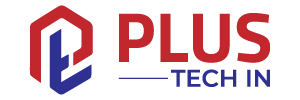Users of macOS can only install apps from Apple-verified developers when installing apps. The system will prevent you from installing an app if the developer has not registered with Apple. Instead, you’ll see an error message indicating that the developer hasn’t been verified. Unverified developer error messages are designed to protect your device from malware, but there are ways to fix them.
See why you’re getting this error message and what you can do about it.
Table of Contents
Why Am I Getting an Unverified Developer Error Message?
For developers to submit their apps to Apple for review, they must register with the company. Developers’ apps will become available to Apple users after undergoing this process. In order to prevent malicious software from infecting user devices, these measures have been adopted by the company.
In order to make a third-party app available on the iOS app store, the developer must meet Apple’s requirements. You’ll receive an error message if you try to install an app from a developer who hasn’t registered with Apple. Similarly, if a developer is registered but the app hasn’t been reviewed and approved by the company, you’ll see this message.
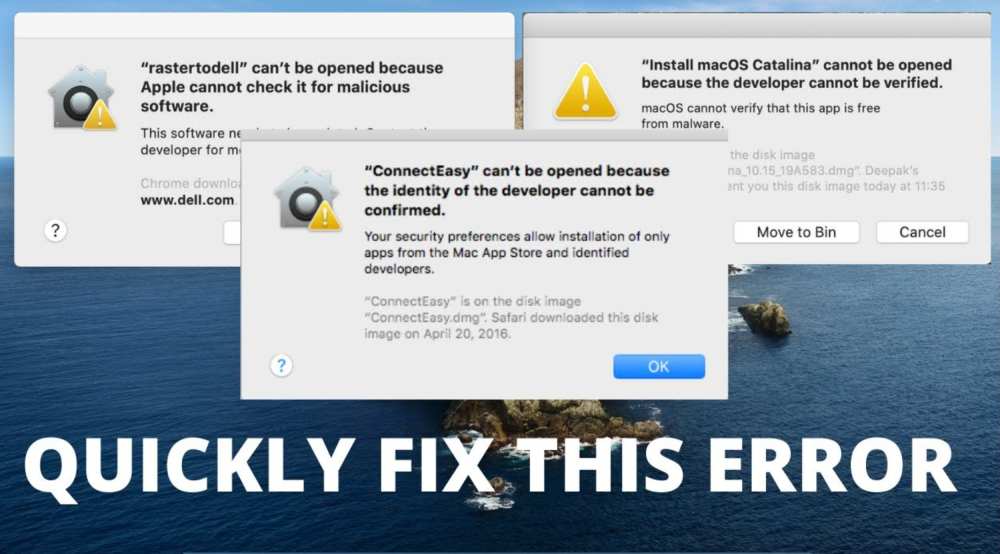
How to Fix the Unverified Developer Error Message
If you want to download your desired app from the Apple store but are having difficulty doing so, you can try a few different things. To ensure the safety of its users, Apple has prohibited users from downloading the app in question if they follow the tips below. The following methods can be used if you wish to install the application in a safe manner.
Find a New Version of the App
You may be unable to install an app because there is a newer version available. Instead, search for an updated version of the app in the Mac App Store and download it.
Find an Alternative App
A Mac App Store alternative version may be available if the app you’re trying to download is blocked by an error message. It is possible to find an app that performs the same function from a developer who has been verified by the platform. Downloading a program that has not been approved would be a safer alternative.
Override the Security Settings
You may feel safe downloading the app if you know or have heard of the developer. You can override Apple’s security settings in this case to install the application. The process is as follows:
- Locate the app you want to install and right-click it.
- Select “Open” from the dropdown menu.
- On the security alert that appears, click “Open” again.
You can bypass Apple’s security system by using this method.
Bypass the Security Block
If you want to install an app from an unverified developer, you can alter the security settings on your device. Here are the steps you need to follow:
- Click “System Preferences,” then “Security & Privacy” on the Apple menu.
- Go to the “General” tab.
- The lock icon can be found in the lower left corner of the screen.
- Enter your username and password in the dialogue box, then click “Unlock.”
- The “App Store and identified developers” button will appear.
- You can open the app anyway by scrolling to the app you want to install.
Now that the app is installed on your device, you should be able to open it.
Download the App Using Safari
You may receive an error message if you try to download the app using other browsers like Chrome or Firefox. Instead of using Chrome, try Safari. You can do that by following these instructions:
- Change the browser you used to download the app.
- Download the app through Safari after restarting your PC.
Your device should now be able to open the app.
How to Open an App From an Unverified Developer
Apple’s developer identification system protects users from downloading malicious apps. Using its Gatekeeper program, the company prevents unknown apps from being installed. The tips below will enable you to download a particular program even after receiving an error message.
Open an App Not on the App Store
If the macOS app store settings are set as your default, you will see a warning when you try to open an app that isn’t on the app store. If you want to open apps that aren’t available on the App Store, you can easily change your settings. This should reduce the number of warnings that appear when opening non-Apple apps.
- Tap “System Preferences” from the Apple menu.
- Click on the lock icon under “Security & Privacy”.
- Change the settings under “Allow apps downloaded from” by entering your password.
Apple will still warn you when you try to open an app it doesn’t recognize, but it will allow you to install the app anyway.
Open a Blocked App
A non-known developer’s app won’t open if macOS stops you from opening it. The blockage can be bypassed, fortunately. You can do this by following these steps:
- From the Apple menu, select “System Preferences.”.
- Go to “Security & Privacy” and then “General.”
- You can override the temporary blockage of the app by tapping “Open Anyway.”.
- Confirm that you want to access the app by clicking “Open.”.
It will create an exception for the particular app you’ve opened, so you can access it in the future without having to go through this process again.
Allow Apps From Anywhere
You can fix your unverified developer error by changing your Mac settings to allow you to download apps not in the Mac App Store.
You can make this feature visible on your PC if you have an older Mac device. If you enable the “Allow apps from anywhere” option, there will be no protective barrier to prevent malicious apps from being downloaded. To access the feature anyway, follow these steps:
- You can open Terminal by typing “terminal.app” into the search bar.
- The following command should be entered into the terminal window:
-master-disable sudo spctl - When prompted, hit “Enter” and enter your password.
- Click on “System Preferences” then “Security & Privacy.”
- To allow apps to be downloaded from anywhere, click the “Allow app from anywhere” button.
Your app should now be able to be downloaded and installed without receiving an unverified developer error.
Take the Plunge
Apple has implemented a system to prevent its users from downloading apps from unverified developers. In spite of the fact that this is a safety precaution to lock out malware, you may feel the need to bypass it in order to install the app in question. We have shown you different methods of bypassing Apple’s security measures if you find yourself in this situation. To prevent your device from becoming corrupted, proceed with caution.
Error “Cannot be opened because the developer cannot be verified”? What did you do to bypass the problem if so? Comment below and let us know what you think.