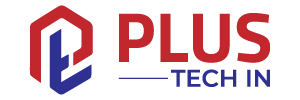Apple Maps gets me from Point A to B as quickly as possible, which is why I use it more than Google Maps. But what if your plans change and you want to make a quick stop before getting to point B?
The best feature in the new Apple CarPlay update is the ability to find and use the service through Siri. Apple Maps then calculates the best route possible to make you get to your destination as fast as possible.
Read on to learn how to do this.
Table of Contents
How to Add a Stop in Apple Maps on an iPhone
When you get in the car, the next time you ask Siri to navigate to “123 Main Street” or whatever your destination is, it will show you how to get there by finding the quickest route on Apple Maps. It will also tell you which exit to take. You don’t need to get out of the car. Just say, “Open up Apple Maps.”

You will be shown a screen that looks like the one below.
When you tap on the three dots to the top right, you will then be asked to select “Get Directions.” This opens up a screen that looks like the one below.
Select “Start” to get directions.
A car icon will appear at the bottom of the screen. Tap it to select your destination.
After choosing your destination, a map of your route will appear.
If you want to make a quick stop at someplace along the way, say, “Add a stop” and your location at the stop will appear. Say the name of the place you want to stop. Say, “Add a coffee stop” to bring up this list. Select the coffee shop you want to go to.
You can add as many stops as you want, and Apple Maps will automatically calculate the fastest route to your destination.
How to Add a Stop in Apple Maps on a Mac
It’s not a difficult task to add a stop in Apple Maps on a Mac. Let’s look at how to do that in three simple steps.
Step 1: Open Apple Maps on your Mac and search for the address
To open Apple Maps on a Mac, just type “maps” in your Spotlight Search bar. Then, type the address you want to navigate to, followed by a space. Press Enter.
Step 2: Tap the little down arrow to the right of the search bar
The “+” sign is now highlighted. Tap it.
Step 3: Type in the name of the place you want to add
Now, type the name of the place you want to add to your route. The name of the place you add must be in the name of the city or town, and it cannot be the name of the street where you want to go. So, for example, you can’t type “London” into the search bar and then type “the Royal Albert Hall” into the “Name” box. The name of the place you add must be in the city name and it can’t be the name of the street you want to get to.
That is how you add a stop in Apple Maps on a Mac.
FAQ
How Do I Change the Starting Point in Apple Maps?
If you use Apple Maps, you might have noticed that the starting point of the directions are set to the location where you last opened the app.
In other words, when you open the Maps app, the starting point is always the last location where you were. This feature has been designed to be intuitive and makes it easy for new users to start using Apple Maps without getting lost.
However, there might be cases where you want to set the starting point somewhere else. For example, if you are driving and you want to set the starting point to the home of a friend or you want to go to the store and you can’t find it.
So, how can you change the starting point in Apple Maps?
1) Go to the “Settings”
2) Scroll down and find the “General” tab
3) Scroll down again and find the “Maps”
4) Tap on “Show Current Location”
5) Set the “Latitude” and “Longitude” fields to the location you want as the starting point
6) Now scroll down and tap on “Done” to save the settings.
That’s it!
Adding a Quick Maps Pit Stop
Use the Maps app to get directions on that long journey. You can stop for a time-out at any pit stop along the way.
If you’re going on a trip and want to add a stop, the app will give you nearby services. Luckily, you can set up your navigation app to include your pit stop on the route to your destination, and you can delete the stop if you change your mind.