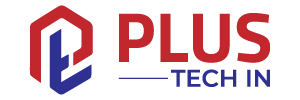Have you ever followed a TikTok video and completely missed something important? Perhaps you’d like to skip to the end of the video to see what happens.
Even though TikTok videos aren’t very long, re-watching or watching the whole video when you only want to see certain parts can be annoying. A workaround has been found – users can now rewind or fast-forward TikTok videos.
Despite the fact that this feature does not include all users or all videos, it is still useful. This article will explain how to fast forward and rewind TikToks on different devices.

Table of Contents
How to Fast Forward and Rewind in TikTok on an iPhone
iPhone users make up the majority of the U.S. population. Therefore, most American TikTok users access the app through their iPhones. TikToks can be rewinded and fast-forwarded on iPhones fairly easily. To get started, follow these steps:
- When you open TikTok, you will see a white progress bar at the bottom of the video.
- The dot that looks like a white line on the progress bar can be dragged forward or backward. A timecode will appear above the bar indicating the position of the white dot.
- Release the dot to move to another part of the video.
How to Fast Forward and Rewind in TikTok on an Android Device
According to global statistics, Android is used by the majority of the world’s population. The majority of TikTok users worldwide access their accounts through an Android device. On this operating system, you can also rewind and fast-forward videos. To do so, follow these steps:
- Install the TikTok app on your mobile device.
- Watch a TikTok video and look for a white line at the bottom.
- Move your finger along the thick white line. A dot will appear to show how far you have progressed through the video once it is highlighted.
- Press the dot and scroll left to rewind; press the dot and scroll right to fast-forward.
Very short videos may not allow you to do this, so check a longer one. The line should gradually thicken as the video progresses.
In the beginning, the feature was only available for iOS users, but later it was added to Android devices as well. You might not be able to access this feature if you are using an older Android version and your TikTok app is not updated.
How to Fast Forward and Rewind in TikTok on an iPad
Since iPads use the same operating system as iPhones, what applies to iPhones also applies to iPads. On TikTok, you can rewind or fast forward a video the same way you would on an iPhone.
- TikTok will be launched.
- Whenever you watch a video, you will see a white progress bar at the bottom.
- Drag the white line that appears on the progress bar forward or backward. Over the bar, the position of the white dot will be displayed as a timecode.
- You will be taken to the desired section of the video if you let go of the dot.
How to Fast Forward and Rewind in TikTok on a PC
The PC version of TikTok has greatly improved in recent months. You can now access most features available on mobile apps through your web browser. For the best TikTok experience, there is less need to use additional software and emulators.
A PC can also fast-forward and rewind videos. Here are the steps you need to follow:
- Log into your TikTok account by visiting the website.
- You can watch a video by clicking on it.
- You can see two timestamps on the right side of the progress bar at the bottom.
- In the video, the bar becomes thicker as it progresses. Until a white dot appears over the bar, hover your mouse over it.
- To fast forward or rewind the video, drag the dot forward or backward.
Enjoy Your TikToks
With the rewind and fast-forward feature, you can optimize your viewing experience. If you don’t have this feature yet, you can still accomplish this in a roundabout way. Other adjustments may be introduced by TikTok in the future. TikTok can only be rewound or fast-forwarded instantly in these two ways at the moment.
Do you have access to the rewind and fast forward features? Are fast-forwarding and rewinding videos important for video streaming apps? Feel free to share your thoughts in the comment section below!