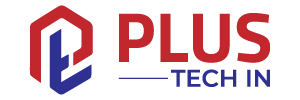With extensive scheduling and management features, Slack offers a more professional experience. You can make polls in Slack channels in addition to many other features. Getting a consensus on an issue within a workspace can be achieved through polls.
Learn how to create polls in Slack and how to customize them across devices in this article.
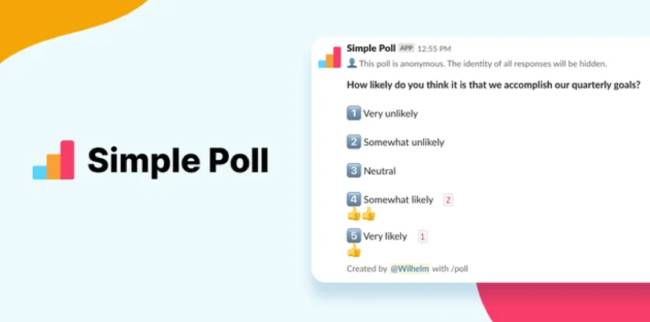
Table of Contents
How to Install Integrations
There is no built-in polling option in Slack. Fortunately, Slack Integrations are available. Integrations are similar to applications, and you can download them from the Slack website. Integrations cannot be installed on the mobile or web app versions, however.
Integrations can only be installed via a web browser. If you add an integration to a workspace via a browser, it is automatically integrated with all phone/tablet and desktop applications. We’ll show you how to add a polling feature to your Slack workspace in this section.
For the purposes of our article, we’ll install Polly, but any app you choose should have similar steps.
Here’s how to install any integration, including polling.
- Visit Slack.com. Log in to your workspace.
- Browse Slack by clicking on it.
- From the pop-out menu, select Apps.
- In the search box, type Polls. Type the word that best describes what you would like to add.
- Select the option that best suits your needs and click Add. You can also view the overview by clicking on the app.
- You will be taken to a new window. Click Add to Slack after reviewing your selection.
- To add your app, click Allow to consent to the permissions.
- Confirm that you want to add the app to your workspace by clicking Continue.
- Following the prompts, you’ll see the Dashboard for the app you added.
Once you add an integration, it will appear in the mobile and desktop versions as well. For the initial setup, we just need to use the web browser.
How to Set Up Polls on Slack
Our workspace uses the popular Polly app, but you can use any polling app. Here are the steps you need to follow after installing the app:
- You can find your polling app under the Apps section.
- You will now see a link to your apps’ dashboard (you may need to look for it).
- Choose Create New (or any variation of the option).
- Fill in your questions and possible answers.
- You can post your poll for votes in the channel of your choice.
- Click Send when you’re done.
- Your team members can now easily answer your poll because it will appear as a message.
- Under the Apps section, you can check the poll results by clicking your app again.
That’s it! Using the Slack website, you can add any poll app you like. There are some that are free and others that only offer free trials. See which app offers features that align closely with your goals by looking at its overview.
Poll Integrations
You can create and customize polls on Slack using many integrations. Therefore, we’ve rounded up a few options that may be helpful. While the instructions for installing the apps are streamlined, the polls themselves vary.
Polly
In many Slack integrations, poll options are available; Polly is a poll-specific integration. Polly specializes in forms and survey tools. You can stay connected, respond quickly, and access results instantly with this integration.
Polly also allows you to set up regular standups (for agile teams), run trivia games, and conduct “hot takes” (polls with no definitive answers).
Polly comes with several pre-installed templates and allows you to customize and create your own. The weekly team check-in template includes questions such as “What is your primary focus today? Do you need support for any challenges you are facing?”
Additionally, Polly’s design is anything but tedious – it’s very eye-catching.
Doodle Bot
Doodle is an excellent tool for creating polls because it isn’t Slack-specific. People who aren’t using Slack and those who are can participate in a poll.
After you create a Slack poll, you can send them a shareable link. The poll results will include responses from Slack team members and those who do not use the app. Polls can also be shared directly from the integration with non-Slack colleagues.
Doodle is also fully integrated with other software, such as Google apps, Office 365 and Outlook, and ICS feeds.
You can create meetings outside of Slack with Doodle in addition to polls.
Type “/doodle” and customize a poll to start using Doodle on Slack.
Simple Poll
The integration of Simple Poll isn’t difficult. There are no fancy customization features, and it does not work outside of Slack. There is no other Slack poll app like it when it comes to simplicity and ease of use.
Create simple, straightforward, and quick polls with Simple Poll. Start by creating a question, adding answer options, and getting started. For instance, to determine who will attend this week’s meet-up, type “/poll “Will you be attending the weekly meet-up tomorrow?” “Yes” “No.”
In some polls, anonymity is required. Any poll can be made anonymous with Simple Poll. The “anonymous” tag should be added to the end of the command. For example, “/poll “Are you satisfied with your salary?” “Yes,” “Neutral,” “No.”
When an emoji is added after a poll answer, it will appear as part of the option. Add the emoji after each poll option’s quotation marks without a space between them.
A poll can also restrict the number of votes each user can cast. To do this, add the limit keyword followed by the number of votes that can be cast. An example might be: “/poll “What is your favorite color? Blue, Red, and Orange” limit 1.”
The Importance of Running Polls
Never underestimate the importance of having a poll option available. A poll can not only relieve stress in your team’s office life, but also be a vital part of it. Send your colleagues a poll instead of asking them what they want for lunch and simplify the decision-making process.
In contrast, polls can be used to gather opinions about, say, product management. You can create a poll and let your colleagues vote if you can’t decide how to run a certain project. Polls can also be used to gather information about how happy your team is with their work, their salary, their position, or your company as a whole.
Additional FAQs
You may find some more answers to your questions about polls on Slack here.
In contrast to some Slack integrations, Polly offers a free plan without a trial period. There are, however, some restrictions. In a single month, you can create any type of poll, but you can only create 25 responses. In addition, results older than 45 days will be hidden from the dashboard. Moreover, you cannot share your results, add collaborators, or access advanced analytics features with the free plan.
In addition to being a productivity app, Doodle isn’t specific to Slack. Meetings can be scheduled, customized, and a variety of other productivity and integration features are available. Doodle Bot, on the other hand, is a free Slack polling integration. Best of all, the bot allows you to create polls for people who use Slack and those who don’t – for free. It’s one of the coolest things about the bot.
The free plan of Simple Poll is called “Hobby.” It allows you to create native and anonymous polls. Each month, you can gather up to 100 votes and ten decisions. Create a single recurring poll or use ten options per poll. For those using Slack as a secondary messaging program, the free plan is likely sufficient. Upgrading to the “Small Business” plan will remove the limit on recurring polls and monthly votes. Per poll, you can offer 45 options, and the monthly decision limit has been raised to 100.
A custom pricing option is also available, but you’ll need to contact Simple Poll’s sales department for more details.
Yes, of course! Post the link to your channel if you’d prefer to use a third-party polling website. The link must be opened by the user in order to cast a vote.
Polls in Slack
Slack polls can only be created using an integration that allows them. The process of adding an integration to your Slack workspace is, for the most part, uniform, but working with integrations that allow you to run polls differs slightly. However, they are generally very straightforward and easy to use.
Do you have an ideal poll integration option? Is there a better option than one of the three listed here? Please don’t be a stranger. Feel free to fire away in the comments section below.